Arista IOS Linux Networking packet capture Powershell snmp SSL Telemetry Unix Windows
Example Unix and Windows/Powershell Network Socket Table Commands
October 7th, 2016 | Garland Joseph
What tcp sockets are open?
Unix
netstat -an | egrep -I “^tcp.*LISTEN”
netstat -an | egrep -I “^tcp.*LISTEN” | awk ‘{split($4,a,”:”);print a[2]}’Powershell
netstat -an | select-string listemWindows SNMP
October 25th, 2016 | Garland Joseph
Utilities

Essential SNMP Files
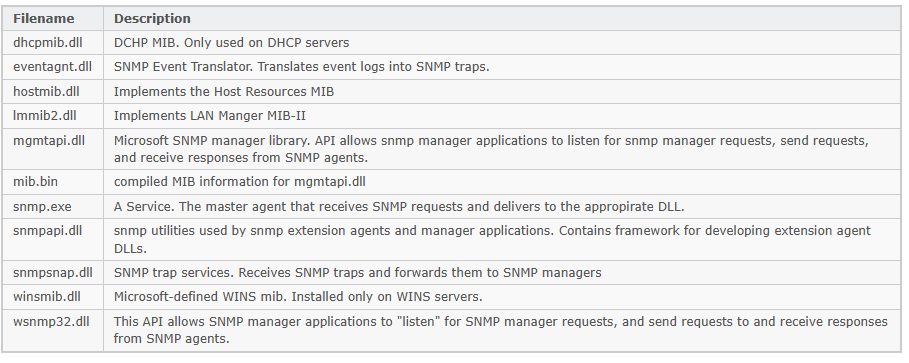
Auto-Discovery with NMAP
June 26th, 2017 | Garland Joseph
I created this script in order to use it as a feed for enterprise management tools such as Nagios. It’s a bit difficult to get a handle on auto-discovery tools within an enterprise management tool when it discovers what can be an overwhelming number of hosts. NMAP is smart enough to translate the MAC address into a vendor if it can.
This script called discover uses the NMAP tool on Linux (tested on Centos).
#! /bin/bash
#
# Name: discover
#
# Garland Joseph, garland.joseph@gmail.com
# Date: June 2017
#
# Auto-discover on subnet using nmap, can be fed into something like nagios
# as a seed file after proper formatting.
#
# ----
if [[ -z ${1} ]]
then
cat <<EOD
$0 <subnet>
where
subnet, by example, is something like 192.168.1.0/24
EOD
exit
fi
nmap -sn ${1} | awk '
BEGIN{ printf("%-16s| %-18s| %-35s| %-30s\n","IP","MAC","NAME","VENDOR") }
/^Nmap scan report/ {
NAME=$5
x=$NF
gsub("[()]","",x)
IP=x
}
/^MAC Address/ {
MAC=$3
split($0,a,"(")
split(a[2],b,")")
VENDOR=b[1]
printf("%-16s| %-18s| %-35s| %-30s\n",IP,MAC,NAME,VENDOR)
}'
Here is an example of the output
[root@localhost ~]# ./discover 192.168.1.0/24
IP | MAC | NAME | VENDOR
192.168.1.1 | C8:D7:19:DE:54:2E | NyaRaePrimary | Cisco Consumer Products
192.168.1.100 | B8:27:EB:72:2A:4A | kodi1.grandenetworks.net | Raspberry Pi Foundation
192.168.1.101 | 00:1F:3B:75:7F:EB | 192.168.1.101 | Intel Corporate
192.168.1.102 | 6C:3B:E5:76:96:A5 | HP-Printer.grandenetworks.net | Hewlett Packard
192.168.1.105 | A8:47:4A:AC:8F:89 | 192.168.1.105 | Unknown
192.168.1.106 | F0:7D:68:0A:7C:8A | OllieMaeJoseph.grandenetworks.net | D-Link
192.168.1.107 | 58:82:A8:81:C3:A6 | XboxOne | Unknown
192.168.1.109 | 28:56:5A:39:ED:FD | BRW28565A39EDFD.grandenetworks.net | Unknown
192.168.1.110 | 64:20:0C:90:24:D9 | Garlands-iPad.grandenetworks.net | Apple
192.168.1.112 | 7C:D1:C3:17:0C:58 | Apple-TV.grandenetworks.net | Apple
192.168.1.115 | B8:27:EB:12:DA:AC | kodi2.grandenetworks.net | Raspberry Pi Foundation
192.168.1.118 | A4:77:33:8E:CE:C2 | Chromecast.grandenetworks.net | Google
192.168.1.119 | 6C:AD:F8:5D:3A:D6 | 192.168.1.119 | Azurewave Technologies
192.168.1.131 | F0:7D:68:0A:7A:D5 | EmmaEdwards.grandenetworks.net | D-Link
192.168.1.135 | 28:10:7B:0C:3A:71 | EarlEdwards.grandenetworks.net | D-Link International
192.168.1.136 | 00:09:B0:D6:A8:2A | 192.168.1.136 | Onkyo
192.168.1.138 | 28:10:7B:0C:3A:74 | LeeJoseph.grandenetworks.net | D-Link International
192.168.1.145 | D4:3D:7E:EF:93:99 | obama | Micro-Star Int'l Co
192.168.1.147 | E4:3E:D7:44:21:8F | LGwebOSTV.grandenetworks.net | UnknownSynchronized Windows to Windows Packet Capture
June 13th, 2017 | Garland Joseph
This script is part of a series of scripts that perform packet capture between two endpoints. In this case, the endpoints are two windows machines. This script was tested with the “source endpoint” as a Windows 10 machine and the “target endpoint” a Windows 2016 Server machine. The circular traces are started on each machine and stopped whenever an event is detected. In this case the event is to monitor a file for a particular string.
Requirements: Wireshark installed on Windows
Caveats: Target endpoint must be Windows Server (Source endpoint can be windows client).
Scenario
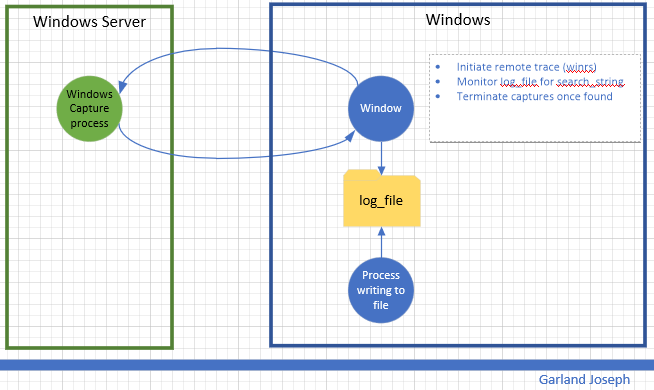
Script
<#
################################################################################################
.SYNOPSIS
Author: Garland R.Joseph, garland.joseph@gmail.com, July 2016
Simple Packet capture from windows to windows based on monitoring a file.
.DESCRIPTION
Side-effects
Uses an interim x.x and local_trace.ps1 file, but removes them at end.
.EXAMPLE
w2wcap [ -verbose | -v ] [ -c "capture-file" ] [ -s "seconds" ] [ -u "remote user" ] [ -p "password" ]
-r "remote host" -l "log file" -t "text string" -a "local interface" -b "remote interface"
.PARAMETER v | verbose
Optional. This option prints additional informational messages during processing.
.PARAMETER c
Optional. This option specifies the name of the capture file. The default is set to capture. The script is set to only create 2 files per endpoint and the default size is 512 MB. So the 2 files total will be less than a 1 GB. You can modify this behavior by changing the FILESIZE and FILECOUNT variables below. The filenames will look similar to...
capture_00049_20170612214134
capture_00050_20170612215042
.PARAMETER s
Optional. Range is 1 second to 18000 seconds (5 hours) for parsing the log file. The default is 5 seconds. Please examine the process to gauge impact on system resources. The lower the number, the more system resources are consumed.
.PARAMETER u
Optional. This is the username for the remote user on the target endpoint. You can hard code the value in the script (see the $u=Wireshark line below) or optionally specify the name on the command line. The account should have
sufficient privilege to run the tshark command tool for the Wireshark facility. This parameter is optional, but recommended so you don't store the username in a file.
.PARAMETER p
Optional. This is the password for the remote user. This parameter is optional, but recommended so you don't store the password in a file.
.PARAMETER r
Required. This is the hostname or ip address of the target endpoint.
.PARAMETER l
Required. This is the log file that will be parsed for the string as specified by parameter t. The traces will stop once a new string specified by parameter t is found in the log file. The script parses for an initial count so the log file does not have to be "zeroed-out".
.PARAMETER t
Required. This the text string used in parsing the log file.
.PARAMETER a
Required. This is the ip address of the local interface on the source
endpoint that "talks" to the target endpoint.
.PARAMETER b
Required. This is the ip address of the remote interface on the target
endpoint.
###############################################################################################
#>
#
# Setup Command Line Options
#
[CmdletBinding()]
Param (
[string]$c = "capture",
[ValidateRange(1,18000)]
[int]$s = 5,
[string]$u = "Wireshark",
[string]$p = "Pr1nceH1ll",
[Parameter(Mandatory=$True)]
[string]$r,
[Parameter(Mandatory=$True)]
[string]$l,
[Parameter(Mandatory=$True)]
[string]$t,
[Parameter(Mandatory=$True)]
[int]$a,
[Parameter(Mandatory=$False)]
[int]$b
)
If (-Not (Test-Path $l ) ) {
Write-Host "Log file $l does not exist"
exit
}
#
# Default options, can be changed to increase capture file size, count, etc
#
#$FILESIZE=1000 #units or kB, so this means 1 Meg
$FILESIZE=500000 #512 Meg
#$FILESIZE=1000000 #units or kB, so this means 1 Gig
$FILECOUNT=2 #creates a count of FILECOUNT of trace files at most of size FILESIZE
$TSHARK_LOCATION_REMOTE="c:\progra~1\wireshark\tshark"
$TSHARK_LOCATION_LOCAL="c:\progra~1\wireshark\tshark"
$TRACECMD_REMOTE="$TSHARK_LOCATION_REMOTE -b filesize:$FILESIZE -b files:$FILECOUNT -w $c -i $b"
$TRACECMD_LOCAL="$TSHARK_LOCATION_REMOTE -b filesize:$FILESIZE -b files:$FILECOUNT -w $c -i $a"
#
# Set up script block in order to evaluate parameters for remote command
# We use an interim file for asynchronously running the local trace
#
$sb_remote = {
param ($p1,$p2,$p3,$p4,$p5,$p6)
winrs /r:$p1 /u:$p2 /p:$p3 $p4
}
$TRACECMD_LOCAL > ./local_trace.ps1
#
# Start trace on remote host, then on local host
#
Write-Verbose "Starting remote trace with ${TRACECMD_REMOTE}"
Write-Verbose "(winrs /r:$r /u:$u /p:$p $TRACECMD_REMOTE)"
Start-Job -Scriptblock $sb_remote -ArgumentList $r,$u,$p,$TRACECMD_REMOTE
Write-Verbose "Starting local trace with ${TRACECMD_LOCAL}"
Start-Process powershell.exe -ArgumentList "-file ./local_trace.ps1"
#
# Monitor log file
#
#
Write-Verbose "Start of monitoring file $l ever $s seconds for string $t..."
#init counters
Select-string -path "$l" -pattern $t | Measure-object -line | ft -hidetableheaders > x.x ; $old_count = cat x.x | where {$_ -ne ""} | %{$_ -replace '\s+','' }
$new_count=$old_count
#loop until match found
$i=0
while ($new_count -eq $old_count) {
$i++
write-verbose "Iteration: $i, sleeping $s seconds..."
start-sleep -s $s
Write-verbose "Searching $l for $t..."
Select-string -path "$l" -pattern $t | Measure-object -line | ft -hidetableheaders > x.x ; $new_count = cat x.x | where {$_ -ne ""} | %{$_ -replace '\s+','' }
}
#
# At this point, search string has been found, stop traces
#
#remote
taskkill /f /s $r /u $u /p $p /fi "imagename eq tshark*"
#local
taskkill /f /fi "imagename eq tshark*"
Write-Verbose "Traces completed after $i iterations. Examine the set of $FILECOUNT files on each endpoint with file name: $l on both endpoints."
#
# Clean up
#
if (Test-Path "./x.x") { rm "./x.x" }
if (Test-Path "./local_trace.ps1") { rm ./local_trace.ps1 }
exit
Synchronized Windows to Linux Packet Capture
July 5th, 2017 | Garland Joseph
This script is part of a series of scripts that perform packet capture between two endpoints. In this case, the endpoints are a Unix machine and a windows machine. This script was tested with the “source endpoint” as a Redhat Linux and the “target endpoint” a Windows 2016 Server machine.
The circular traces are started on each machine and stopped whenever an event is detected on the Unix side. In this case the event is to monitor a file (i.e., log) for a particular string.
Requirements: Wireshark installed on Windows. OpenSSH installed on Windows.
Scenario

Script
#Author: Garland R. Joseph, garland.joseph@gmail.com
# Date: May 2017
# u2wcap: See usage below. "Unix to Windows Capture"
#
# This script is offered as is. It is designed to
# run a circular trace using tcpdump on UNIX system
# and wireshark on Windows systems.
#
# You will either have to manually enter the password
# for the root account on the remote system or setup
# ssh keys from promptless access.
#
# The traces will stop once a key string SEARCH_STRING is
# found in LOG_FILE.
#
# Note: Some UNIX systems like LINUX Fedora will
# result in permsission denied when using
# tcpdump -W and -C options and writing to / or /root.
#
# Modify the REM_INTERFACE parameter below to fix the interface number
# on the windows system. Do a tshark -D to determine the interface number.
#
#
# -----
#
# Defaults
#
USAGE="u2wcap [-v] [ -c capture_file ] [ -w secs ] -h remote_host -l log_file -s search_string"
DEBUG=false
SLEEP_TIME="5" #seconds
LOCAL_CAPTURE_FILE="/tmp/capture"
TCPDUMPCMD="tcpdump -C 1 -W 2 -w ${LOCAL_CAPTURE_FILE}"
#
# Options for remote tracing
#
REM_CAP_FILE="capture.windows"
REM_USER="wireshark"
REM_INTERFACE="4"
FILESIZE=1000 #units or kB, so this means 1 Meg
#FILESIZE=500000 #512 Meg
#$FILESIZE=1000000 #units or kB, so this means 1 Gig
FILECOUNT="2" #creates a count of FILECOUNT of trace files at most of size FILESIZE
TSHARK_LOCATION="c:\progra~1\wireshark\tshark"
#TRACECMD="$TSHARK_LOCATION -b filesize:$FILESIZE -b files:$FILECOUNT -w ${REM_CAP_FILE}"
TRACECMD="$TSHARK_LOCATION -b filesize:$FILESIZE -b files:$FILECOUNT -w ${REM_CAP_FILE} -i ${REM_INTERFACE}"
#
# Process command line arguments
#
while getopts ":vc:w:l:s:h:" opts
do
case ${opts} in
v) DEBUG=true ;;
c) CAPTURE_FILE=${OPTARG} ;;
w) SLEEP_TIME=${OPTARG} ;;
s) SEARCH_STRING=${OPTARG} ;;
l) LOG_FILE=${OPTARG} ;;
h) REMOTE_HOST=${OPTARG} ;;
":") echo "Please specify a value for ${OPTARG}" ; exit ;;
\?) echo "${OPTARG} is not a valid switch" ; echo "${USAGE}" ; exit;;
esac
done
#
# Insure required values have been specified, check for existence of
# log file, getops should handle case of no values for -l and -s.
# A sanity check in the event getopts varies per unix
#
if [[ -z ${SEARCH_STRING} || -z ${LOG_FILE} || -z ${REMOTE_HOST} ]]
then
echo ${USAGE}
exit
fi
if ! [[ -f ${LOG_FILE} ]]
then
echo "File ${LOG_FILE} does not exist"
exit
fi
#
# Start trace on remote host
#
$(ssh ${REM_USER}@${REMOTE_HOST} ${TRACECMD})& 2>&1 > /dev/null
#
# Start trace on this host
#
${TCPDUMPCMD} 2>/dev/null 1>/dev/null & LOCAL_PID=$!
${DEBUG} && echo "${0}-I-LOCAL_PID, local pid is ${LOCAL_PID}."
#
# Monitor log file
#
old_count=`grep -c ${SEARCH_STRING} ${LOG_FILE}`
(( new_count=old_count ))
(( i = 0 ))
while (( old_count == new_count ))
do
(( i++ ))
${DEBUG} && echo "${0}-F-SLEEP, sleeping ${SLEEP_TIME}, iternation ${i}."
sleep ${SLEEP_TIME}
new_count=`grep -c ${SEARCH_STRING} ${LOG_FILE}`
done
#
# At this point, search string has been found, stop traces
#
kill ${LOCAL_PID}
ssh ${REM_USER}@${REMOTE_HOST} taskkill /f /fi \"imagename eq tshark*\"
#
# Reminders
#
echo "Consult files ${REM_CAP_FILE} on remote host ${REMOTE_HOST} and ${LOC_CAP_FILE} on local host."
exit
SSL Relationships in Network Telemetry
Garland R. Joseph, 3/1/2021
SSL_and_telemetry